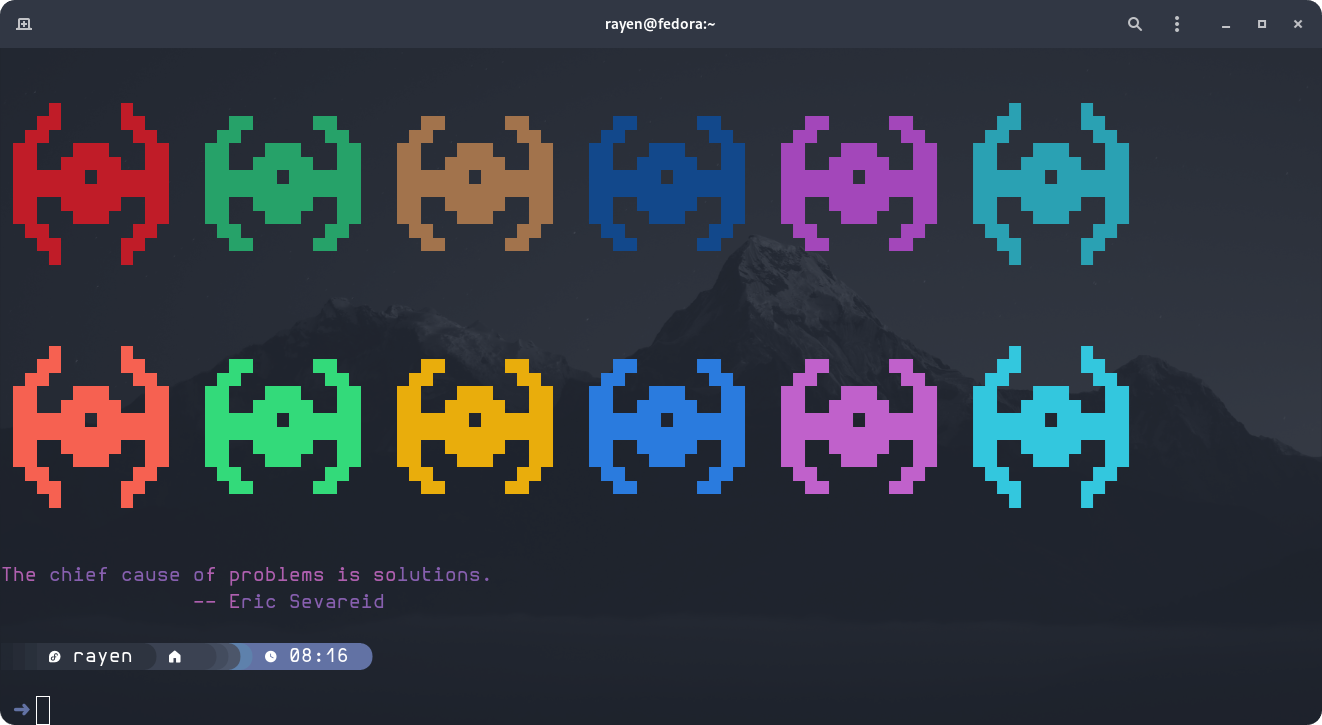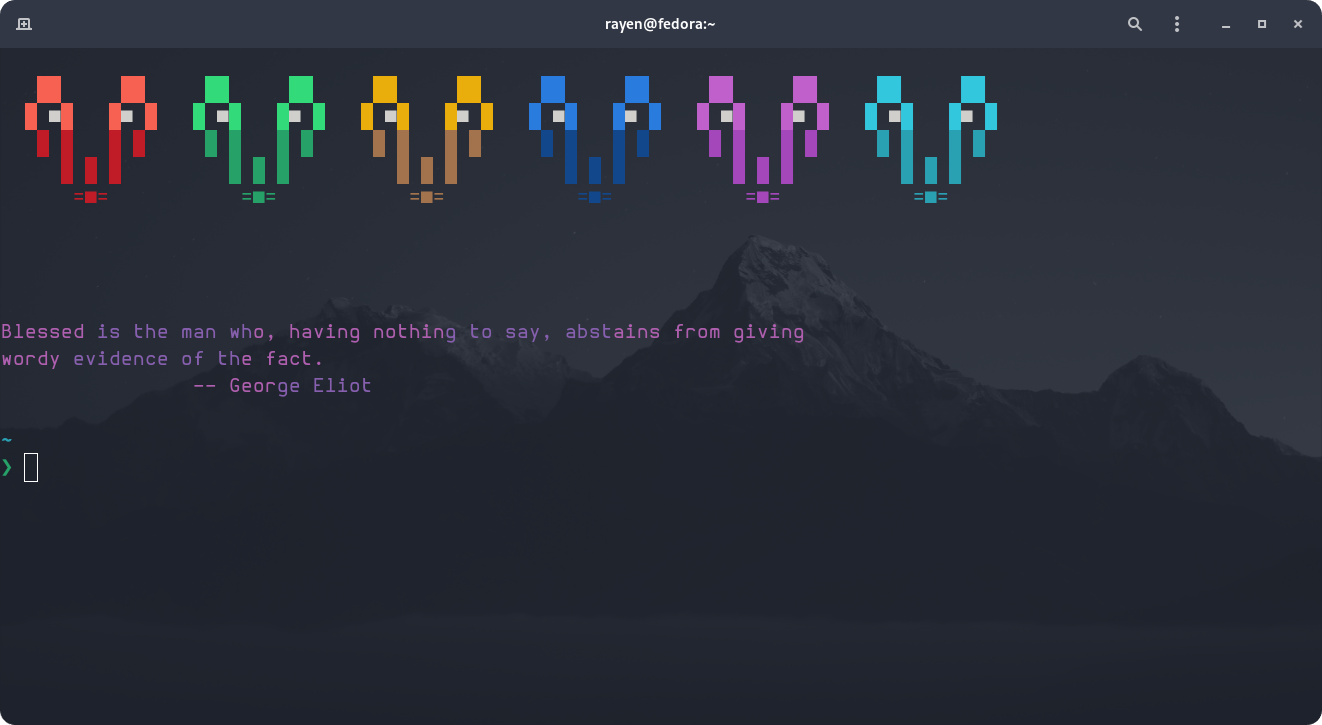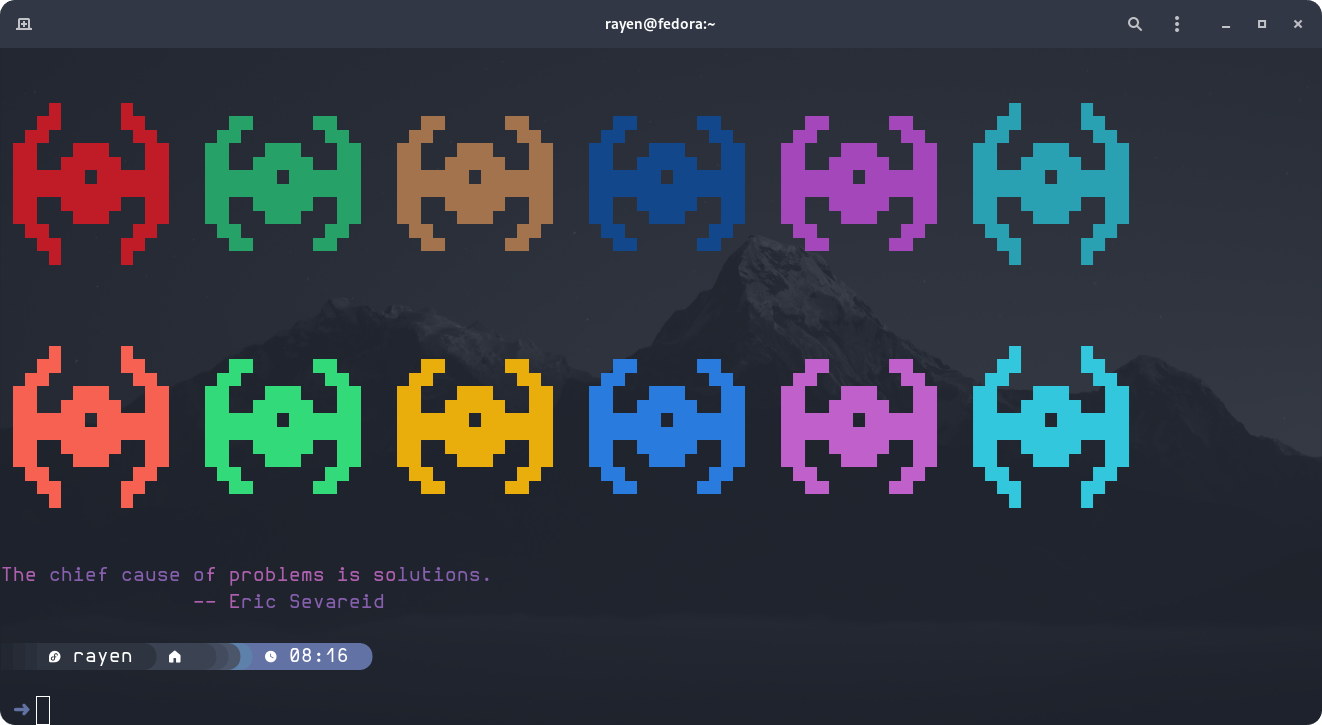How to customize linux terminal
Here you’ll learn how to customize your linux terminal
Prerequisites:
- A terminal, ‘Obviously’ (I’ll be using Gnome terminal as an example).
- Starship installed, if you don’t have it installed, learn how to install starship.
- Shell color scripts, I’m using Derek Taylor’s configs.
- Fortune and lolcat.
And now let’s get started:
1. Open up your terminal and type:
1
nano .bashrc
Then hit enter and past the following lines at the end of your .bashrc:
1
2
colorscript -r
fortune | lolcat -g ba50a1:8350ba -h 1 -v 1
2. After setting up everything correctly you should get something like this after relaunching your terminal:
3. Now you need to configure your starship’s config file:
- Open up a terminal window and type
1
git clone https://github.com/rayenghanmi/dotfiles.git
- Then:
1 2
cd dotfiles/ cp starship.toml ~/.config/starship.toml
Keep in mind that you need to use a Nerd font as the default on your terminal for the starship customizations to work properly.
4. Relaunch your terminal and everything should be ok:
If you have any ideas, don’t hesitate, reach out to me
This post is licensed under CC BY 4.0 by the author.